-
 Written by Admin-ubQBZ
Written by Admin-ubQBZ
-
August 28, 2025
-
3 minutes
Drogon TV Login Guide: How to Access and Stream Without Hassle
Introduction
Drogon TV IPTV has become one of the most popular streaming services in the world, thanks to its huge library of live TV channels, movies, and series. With more than 22,000 channels and 120,000+ VOD titles, it’s a favorite choice for users who want high-quality, affordable entertainment.
But before enjoying all these features, users need to understand how the Drogon TV login process works. Logging in correctly ensures smooth access to live channels, movies, and premium content on multiple devices.
This article will provide a complete guide on how to log in to DrogonTV, troubleshooting common login issues, and tips to make your streaming experience smooth and enjoyable.
What is Drogon TV Login?
The Drogon TV login is the process of signing into your IPTV account using the credentials (username, password, and sometimes a portal URL) that you receive after subscribing.
These login details are essential because they:
- Authenticate your subscription.
- Allow you to stream on supported devices.
- Ensure you can access premium channels and VOD.
Without logging in, you won’t be able to use DrogonTV’s full features.
How to Login to Drogon TV on Different Devices
DrogonTV supports multiple devices. The login process is similar but can vary slightly depending on the platform.
1. Login on Android or iOS (Mobile App)
- Download the Drogon TV app or an IPTV player like Smarters Player Lite from the app store.
- Open the app.
- Enter your username, password, and server/portal URL (sent to your email after subscription).
- Tap Login.
- You’re ready to stream live channels and movies.
2. Login on Smart TV (Samsung, LG, Android TV)
- Open the app store on your Smart TV.
- Install Drogon TV app or a compatible IPTV player.
- Enter your login details (username, password, portal URL).
- Save and restart the app.
- The full channel list and VOD library will appear.
- From the Fire Stick home screen, go to Settings > My Fire TV > Developer Options, and allow apps from unknown sources.
- Download the Drogon TV APK or IPTV Smarters app.
- Open the app and enter your login credentials.
- Click Login, and the app will sync your channels.
4. Login on MAG Box
- Go to Settings > Servers > Portals.
- Enter the portal URL provided in your subscription email.
- Restart the MAG Box.
- The DrogonTV interface will load automatically.
Common Drogon TV Login Problems and Fixes
Sometimes users face issues while trying to log in. Here are the most common problems and their solutions:
1. Invalid Username or Password
- Double-check your credentials (they are case-sensitive).
- Copy-paste details from your email to avoid typos.
2. Expired Subscription
- If your subscription has expired, you won’t be able to log in. Renew your plan via the official website.
3. No Internet Connection
- Ensure your internet speed is stable (at least 10 Mbps for HD, 20 Mbps for 4K).
4. Blocked by ISP
- Some ISPs block IPTV services. Use a VPN to bypass restrictions.
5. App Crashing or Not Opening
- Uninstall and reinstall the app.
- Clear cache and data from your device.
Tips for a Smooth DrogonTV Login Experience
- Always keep your login details safe.
- Use a VPN if your region restricts IPTV.
- Update your IPTV app regularly for the latest features.
- Test the login on multiple devices to ensure compatibility.
Conclusion
The Drogon TV login process is straightforward once you understand how to set it up on your device. With the right credentials, stable internet, and sometimes a VPN, you can unlock unlimited access to thousands of live TV channels, movies, and series.
If you ever face login issues, most problems can be fixed by checking your credentials, internet connection, or simply contacting DrogonTV’s 24/7 customer support.